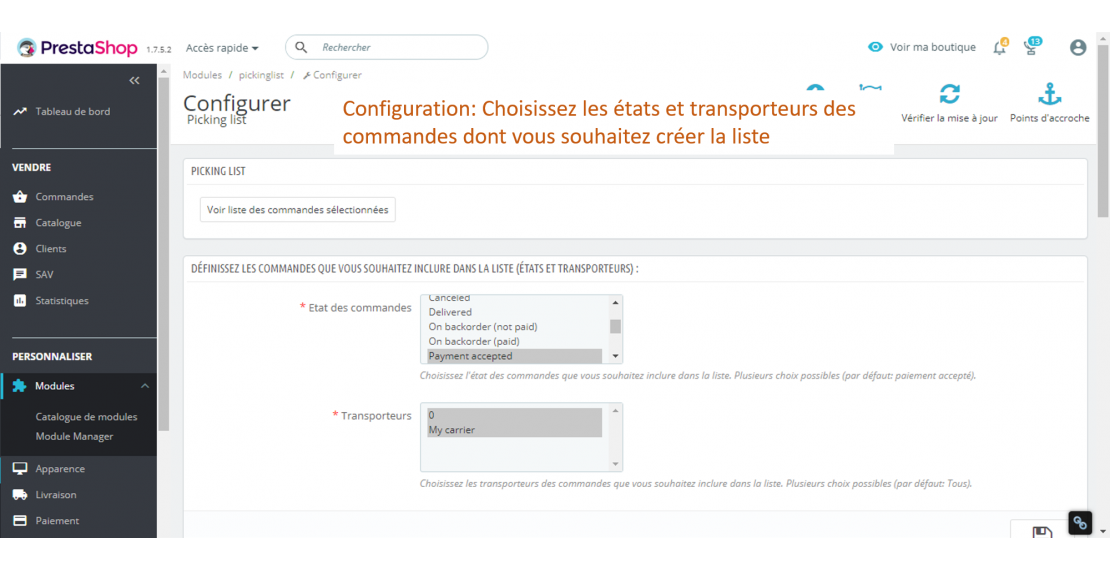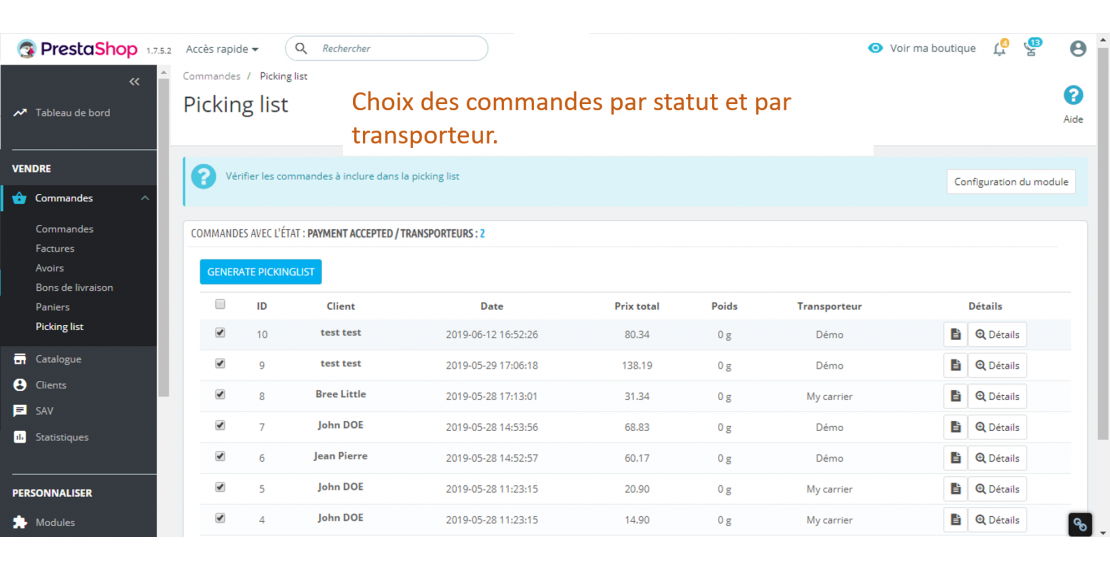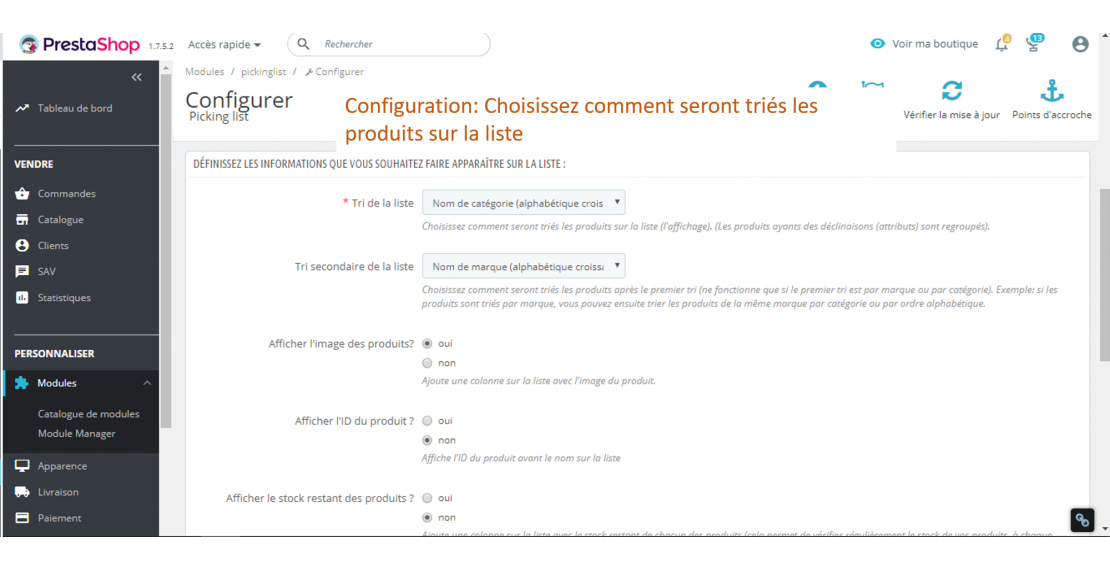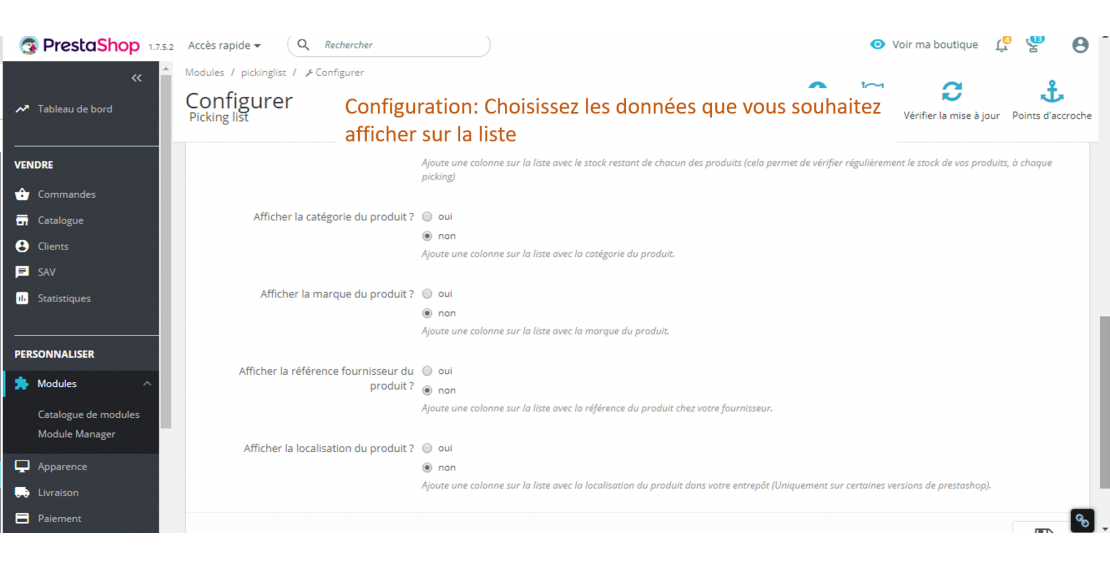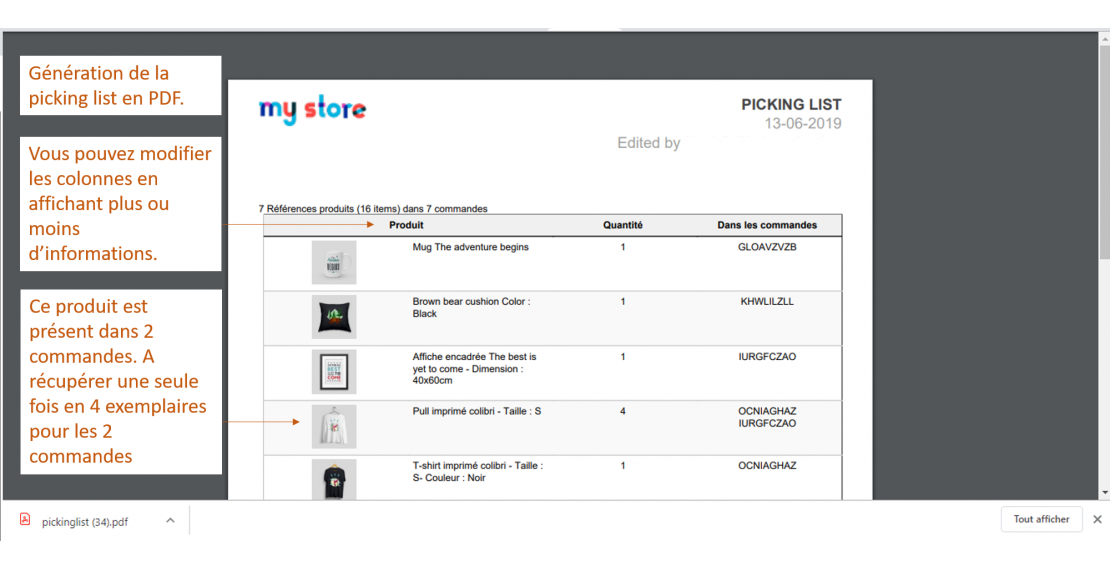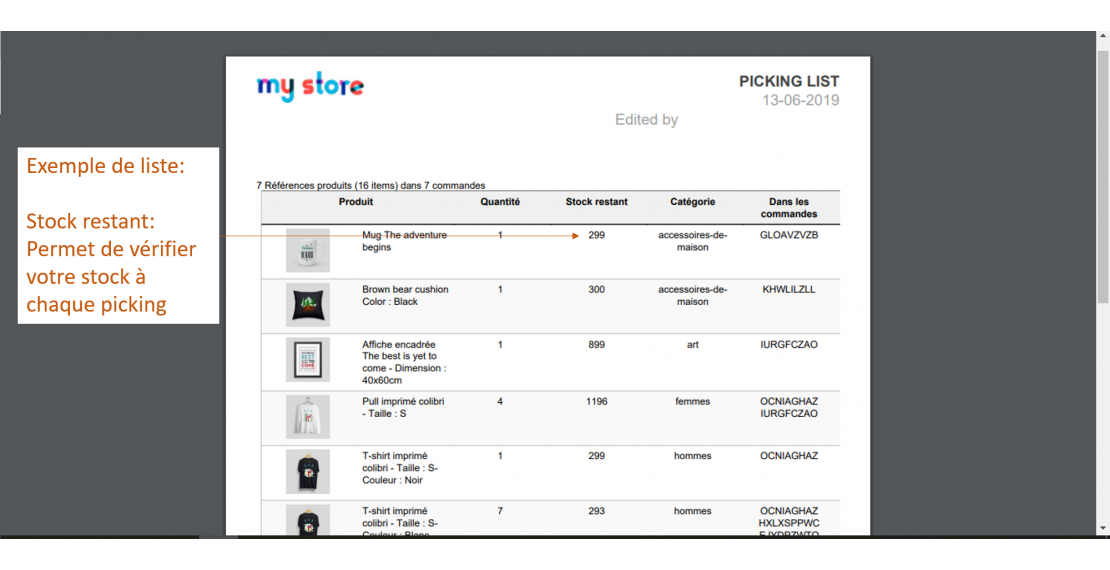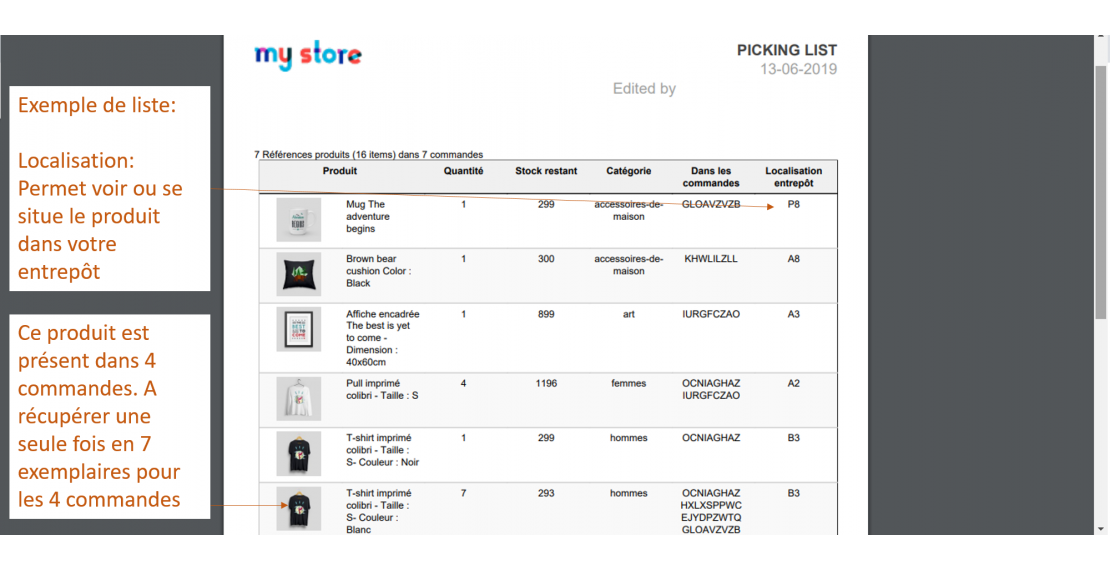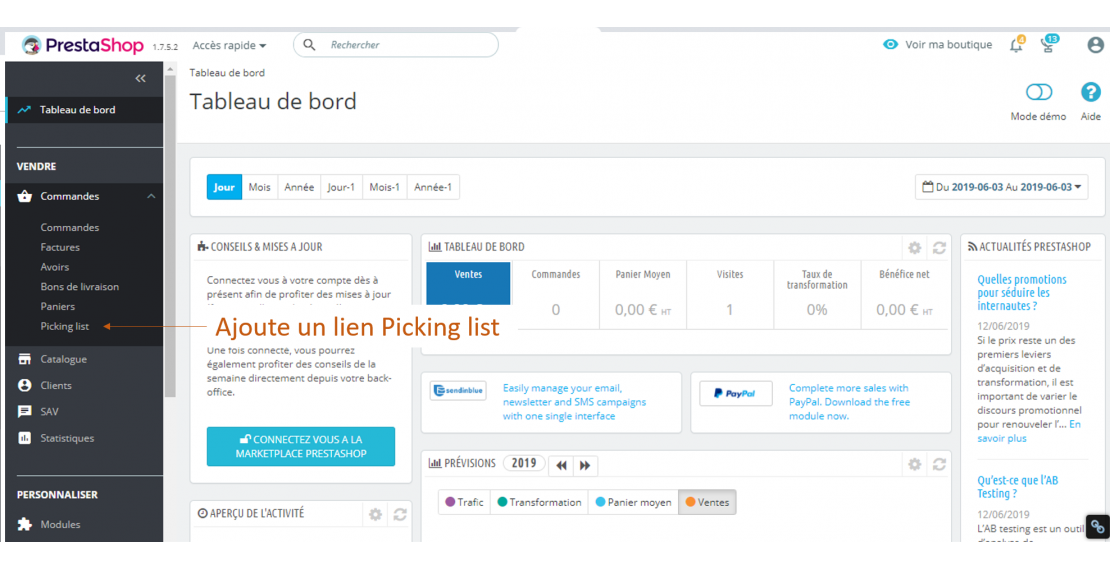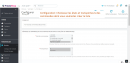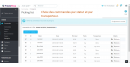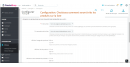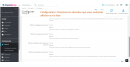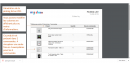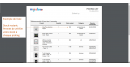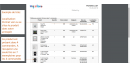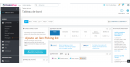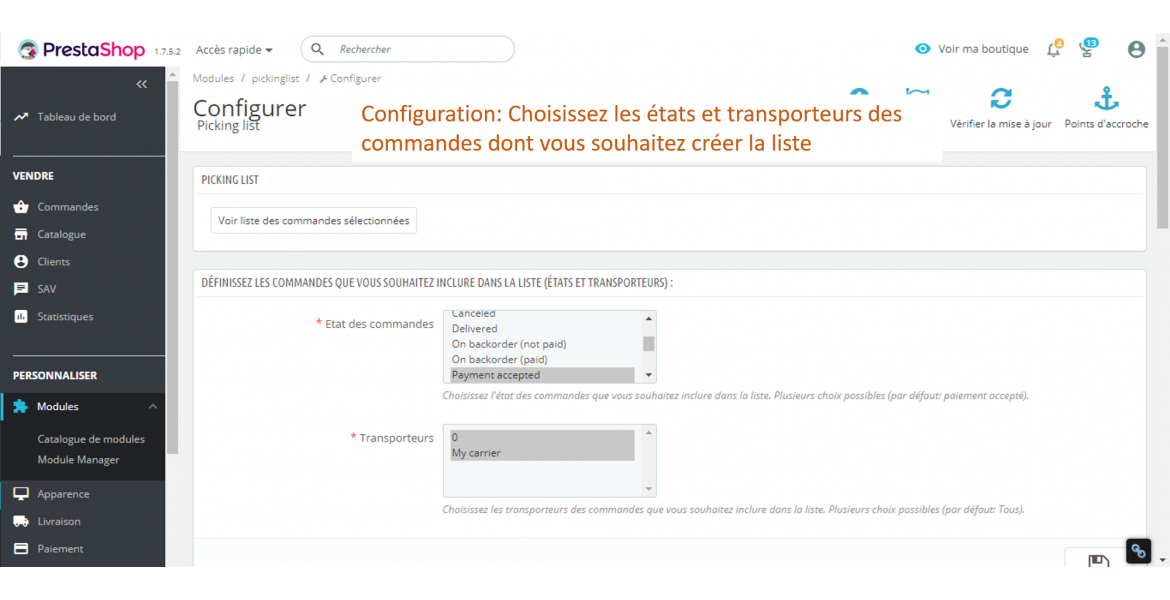Price
€49.90
Prestashop 1.6
Prestashop 1.7
Prestashop 8
Price
€49.90
Prestashop 1.6
Prestashop 1.7
Prestashop 8
Description détaillée
What this module do?
The Pickinglist module for Prestashop 1.6 and 1.7 allows you to generate the list of all the products that are contained in the orders you want to ship. The module will group the products that are contained in several orders and thus allow to go only once to the stock for each product.How the module works?
- List of orders:
You must define the list of orders for which you want to create the pickinglist in the module configuration. The choice of orders is made by "state" and by "carrier". You can select one or more order states (payment accepted, being prepared, etc.), as well as one or more carriers (Chronopost, DHL, etc.).
The list of selected orders will appear on the picking list dashboard, with a summary of the options chosen and the number of orders. You can also on this page remove certain orders by unchecking them or filter orders again by date.
- List format and display:
In the module configuration, choose the data you want to display on the list as well as the format of the list.
2 choices possible for the format of the list: PDF format or CSV format (with the possibility to open with Excel)
The information (columns) that will be displayed on your list:
You can choose to display or not on the list
o Product picture
o Product ID
o Product category
o Product Brand
o Product reference
o EAN-13 / JAN code
o Barcode (barcode format which can be scanned)
o Supplier reference
o Product location in the warehouse (if your version of prestashop allows it)
o The remaining stock of the product (allows you to regularly check your stock and have a stock always up to date). This is the actual stock indicated on the product page.
o The physical stock of the product (it is the stock of the product in your warehouse before piking). It differs from the remaining stock because it does not take into account pending orders, picking, reserved orders, ... it is the stock that is physically in your warehouse, but not the stock actually available at the sale.
-Sort of products on the list:
The product combinations (attributes) are by default grouped together on the pickinglist.
You can then sort the list as you wish:
o By Brand (alphabetical ascending or descending)
o By Quantity (Number of products increasing or decreasing)
o By Product name (ascending or descending alphabetical)
o By product category (alphabetical ascending or descending)
o By location in your warehouse
There is a primary sorting then a secondary sorting within the first sorting.
-Option +: Orders states modification after list generation
It is possible to modify the state of the orders containing the products of the list at each generation. You can choose the new order state once the list has been created.
Put for example "preparation in progress" to warn customers that orders are being prepared or to remove these orders from the order list and thus creates several picking lists if you have different order pickers.
Warning: this option is not trivial and really changes the order status, it can send emails to customers, .. Do not test this option on a production shop. >
Installation
You might also like
 Price
€49.90
Prestashop 1.6
Prestashop 1.7
Prestashop 8
Price
€49.90
Prestashop 1.6
Prestashop 1.7
Prestashop 8
 Price
€69.90
Prestashop 1.7
Prestashop 8
Price
€69.90
Prestashop 1.7
Prestashop 8