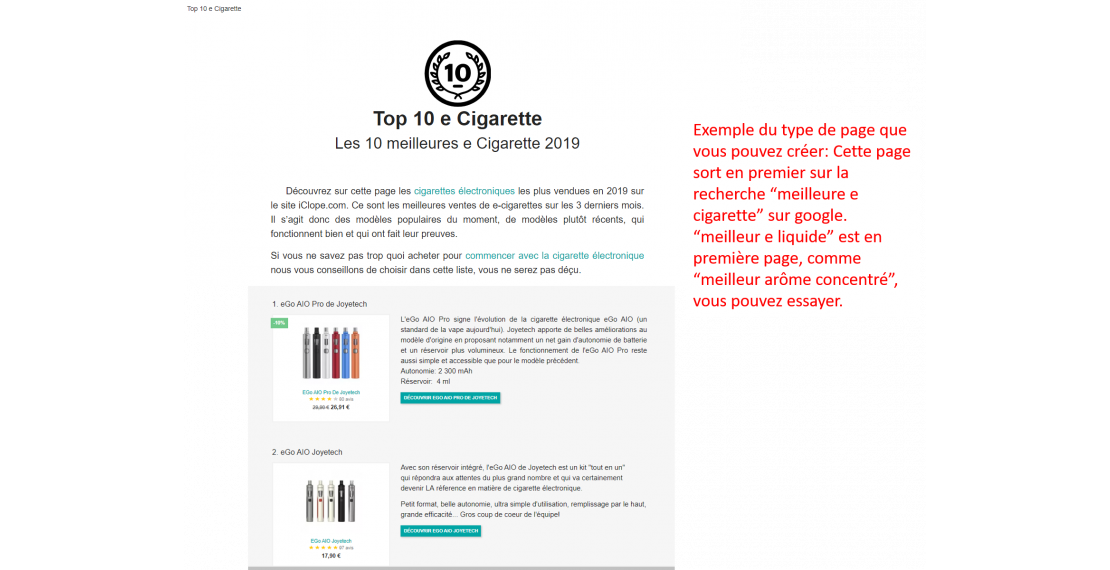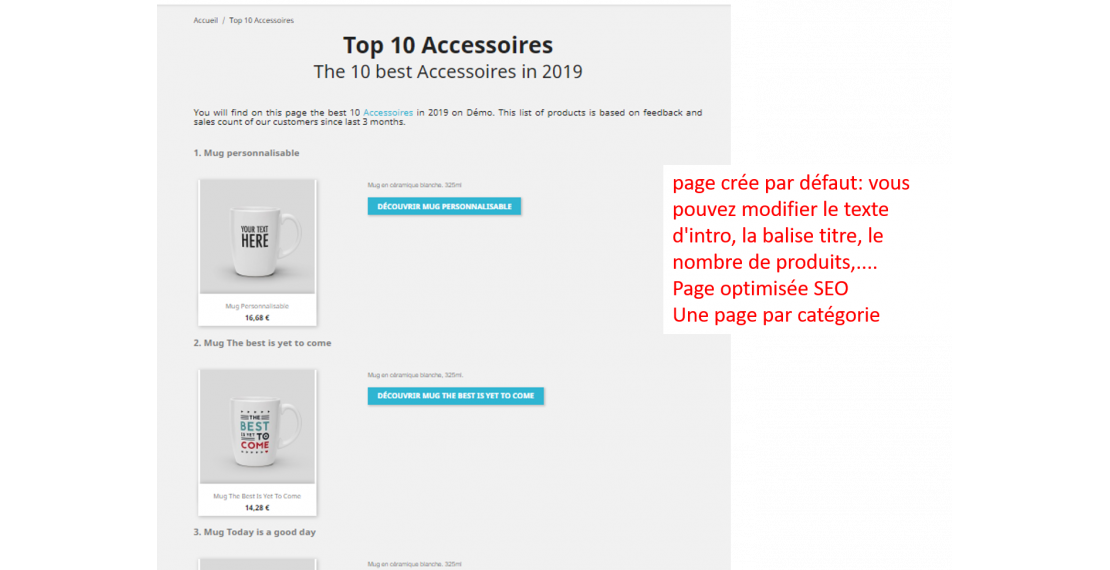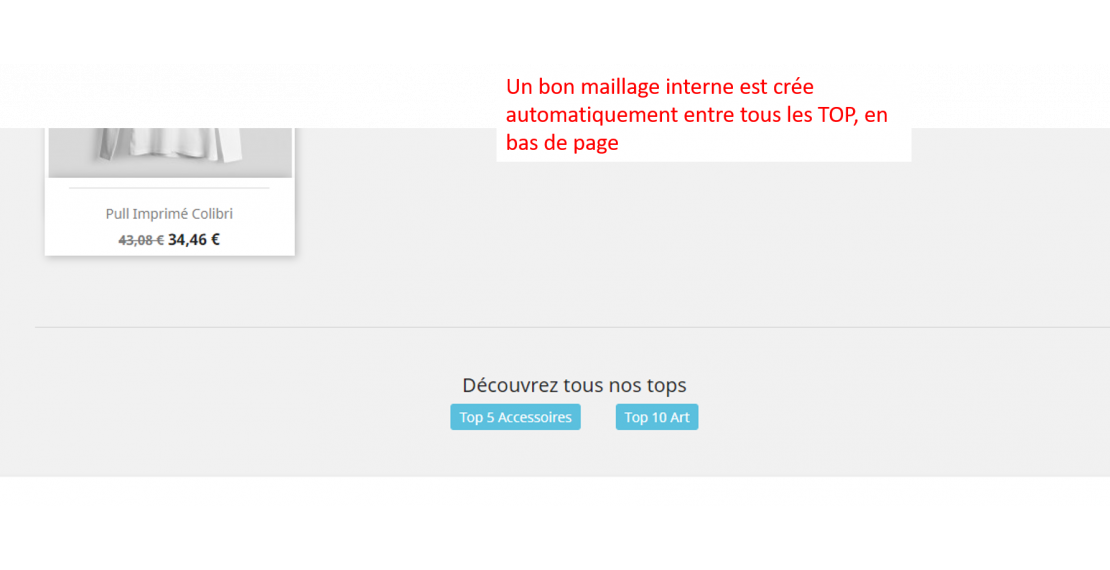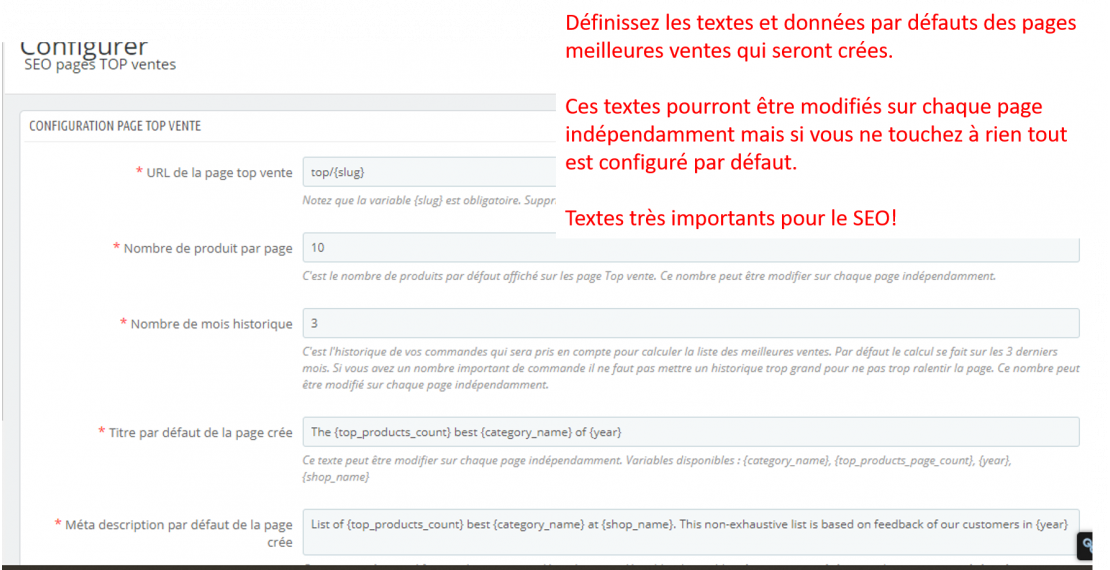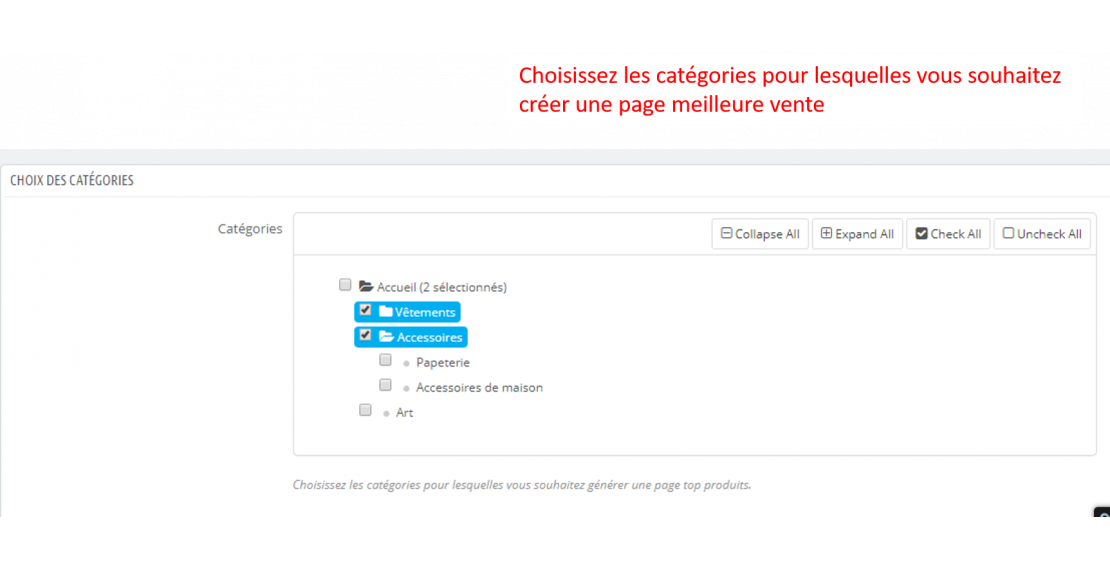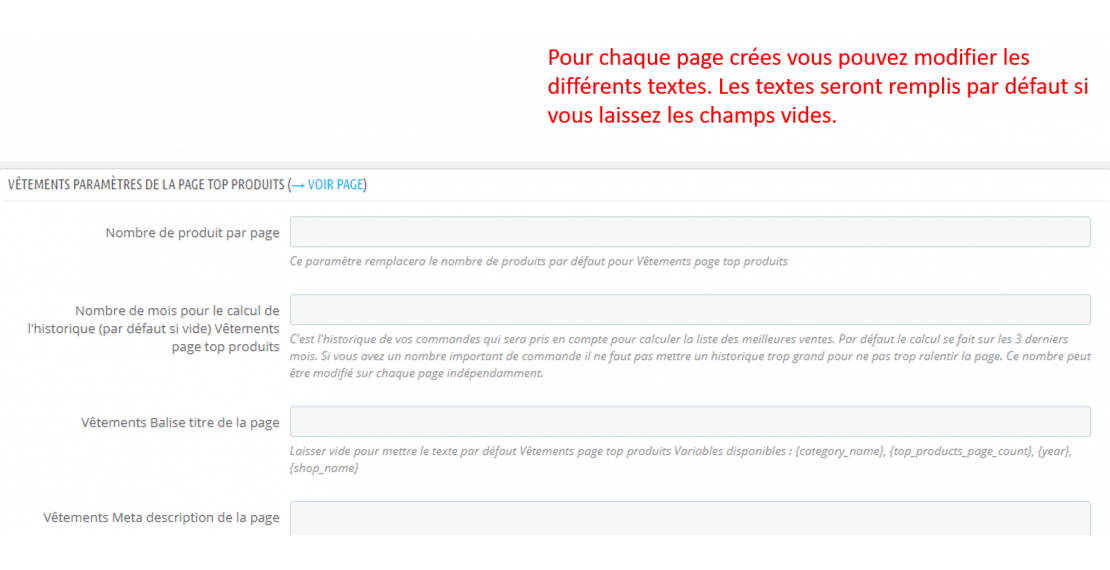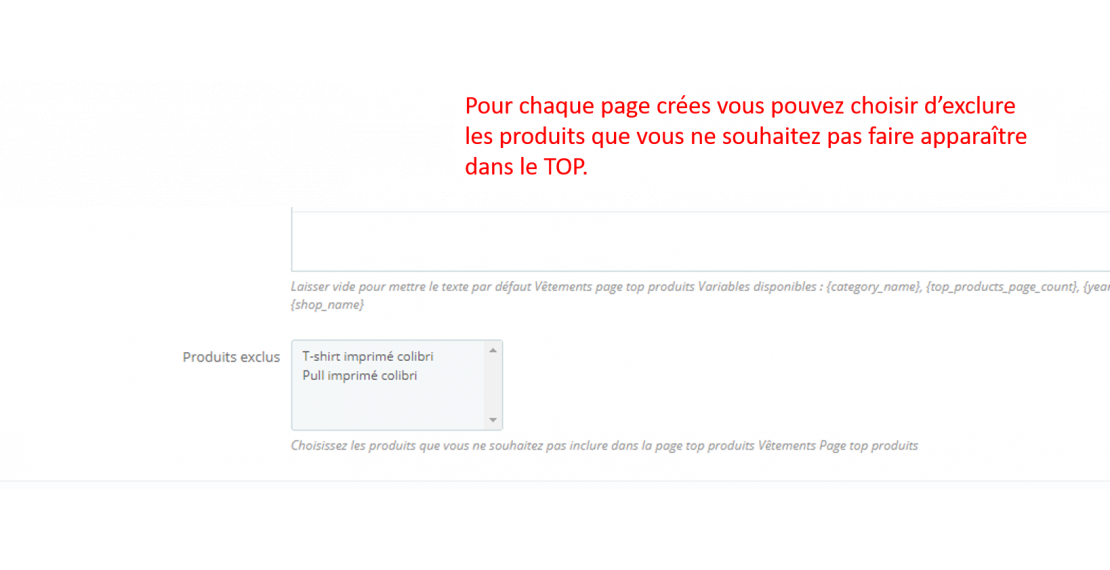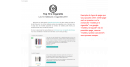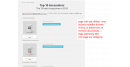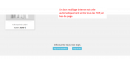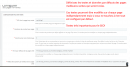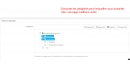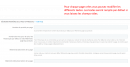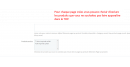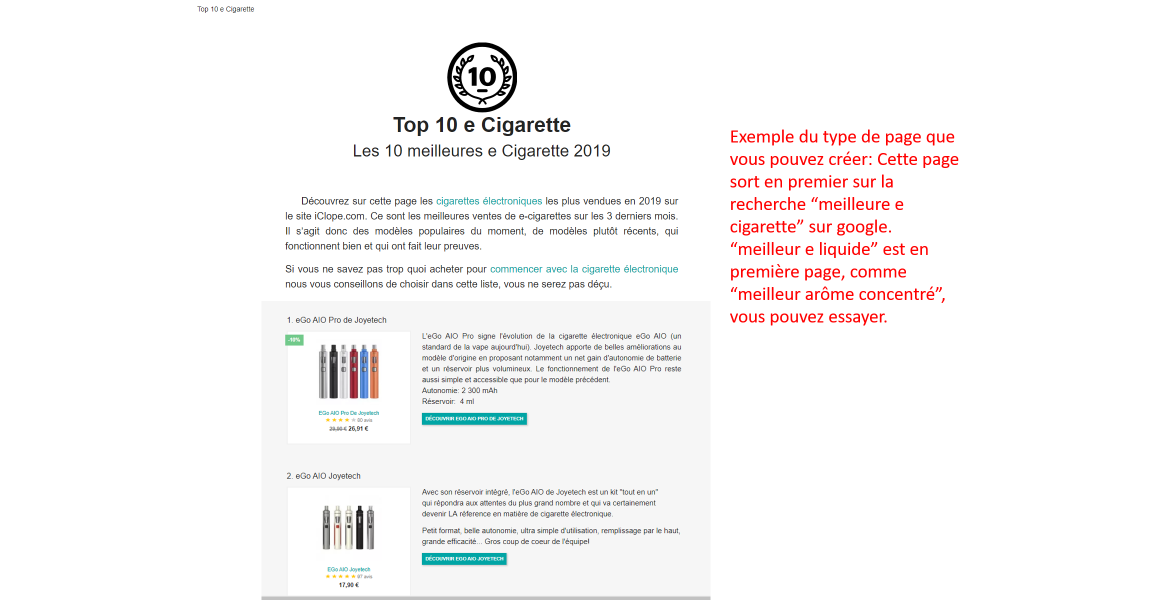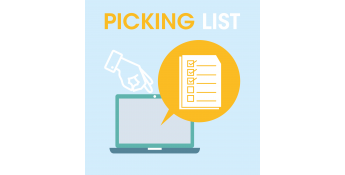 Price
€79.90
Prestashop 1.7
Prestashop 8
Prestashop 9
Price
€79.90
Prestashop 1.7
Prestashop 8
Prestashop 9
Description détaillée
What does this module do?
This module will create new TOP 10 pages (or TOP 5, TOP 3 ...) for each category of your store containing the best sales of the category.
These pages can then be displayed wherever you wish on your site (we recommend using a "best sellers" type menu).
These TOP 10 pages have two advantages:
- Conversion rate: You will highlight your best sales on these pages, with a different display from a traditional category page. This presentation makes it clear to the visitor that he will choose the right product, the one most bought by other customers, and this can increase your conversion rate.
- SEO : Strong possibility of increasing traffic on these pages through better SEO on Google.
The Google search engine loves TOP 10 pages "my product" or The 10 best "my product" of "current year". By creating these SEO optimized pages on these types of queries, you can consider being on the first page on the keywords "best" my product "of" current year "".
Please note this is not guaranteed, it depends on many factors but it is a possibility.
As an SEO example you can type on google "best e cigarette", "best e liquid" or "best concentrated flavor".
The iClope.com electronic cigarette store pages that often come out on top were created via this module.
How does this module work?
This module will automatically create for each category you want a page grouping the best sales of the category. This page will display the products in the form of a TOP 10 (or the number of products you want) with an SEO-optimized title and text and the products under each other with the short description.
You can create as many pages as you have of category and display these pages where you want on your site.
1) Set the default data for the pages you want to create for each category:
- The number of products to display on the page, we recommend a round number like 5 or 10. To have a TOP 10 or TOP 5 of the best sales, which is appreciated by Google. But a TOP 3 can work too.
- The period over which the best sales will be calculated. The module automatically calculates your store's best sales by category based on your history. You have to define the length of the history on which to look for the best sales. You can put 1 month, 3 months, 2 weeks,… depending on your activity.
- The default texts of the pages (very important for SEO): Title tag, meta description, the H1 tag of the page and the introductory text. These texts are pre-filled by default. They can be identical for each page created, but you can also modify these texts on each page. The default texts are SEO optimized and must allow good SEO on queries: "best, my product, current year" but you can modify them as you wish.
2) Then select the categories for which you want to create the best selling pages. Choose as many categories as you want. By pressing save, the module will create the pages according to the number of categories.
3) Modify the pages created if you wish: For each page you can modify the texts, title tag, etc., if you do not change anything, the default texts will be used You can also exclude products that you never want to display on the page.
4) Post the new pages wherever you want on your site. We recommend putting them on the home page, in the menu of your shop, and in the footer. Just grab the link to the page.
In addition to the main function you also have a widget which displays the links to all the top pages created. By default this widget is at the bottom of the page and allows you to make a very good internal mesh, good for SEO. You can use this widget differently.
Also a site map for the new pages created.
Installation:
The installation and configuration of the module is very simple and requires no technical knowledge. The module is completely independent from the rest of your store and will not impact an online visitor during installation.
The display of pages on the site is however a little more complex. You have to know how to add a page to a menu, a footer, or where you want to put them. Like a classic CMS page. It's very simple for a developer but it takes a minimum of knowledge to do it yourself.
There will also certainly be small graphic modifications to be made depending on your theme and you may need to call on your developer to finalize the layout.
You might also like
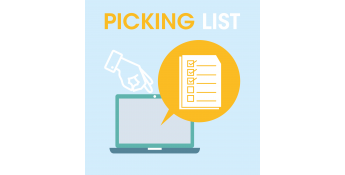 Price
€79.90
Prestashop 1.7
Prestashop 8
Prestashop 9
Price
€79.90
Prestashop 1.7
Prestashop 8
Prestashop 9
 Price
€49.90
Prestashop 1.6
Prestashop 1.7
Prestashop 8
Price
€49.90
Prestashop 1.6
Prestashop 1.7
Prestashop 8